Warning: Undefined variable $s_watching_topic_img in /usr/home/zenrat/public_html/tech/forums/viewtopic.php on line 677
|
floppy file screen shots
Here's some screen shots of the floppy files:
I seem to remember that the oemsetup.txt files had to be moved from a folder into the main directory, this will do the trick if you have all these files in each floppy, just like that. Sata Raid: 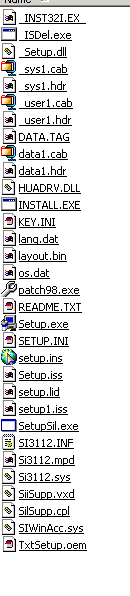
IDE Raid: 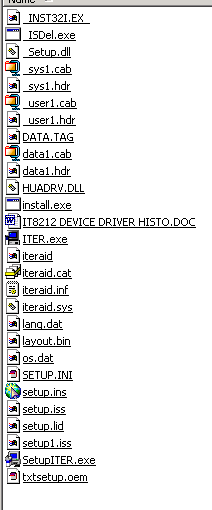 Back to top |
|||||
|
Thanks for your detailed explanations on all this; I'm sure you're helping me get this done in way less time - and get a better job - than if I just tried to do it myself!
Even after your patient and detailed instructions, I find I'm still just a little fuzzy on which drivers to use: :: Quote :: d:\other\Sil\Si3112\Si3112
that's for the non raid sata drivers, for the sata raid drivers you would have gone to: d:\other\Sil\Si3112r\Si3112 On the subject of drivers, you've said to get every update possible for the motherboard drivers, which I install after installing W2K. I understand that. I also understand how to update the bios after installing the OS. I also understand your instructions that I need to get the SATA (raid?) and IDE raid drivers and hit f6 during the Windows install process to install them from floppies. What I don't understand is just what raid drivers I need, given that I'm starting with a single hard drive. Apparently sata drivers are available in raid and non-raid? My current understanding is that the following drivers are available: Sata non-raid Sata raid IDE raid Is that correct? And if it is, do I need all three of those, or just a set of two? Sorry to be dense, I have zero experience setting up raid so need things spelled out quite a bit I guess. Only one more issue I'm unclear on, and that's setting the bios. Things like the bus speed, etc. If the gigabyte mobo instruction book provides details on this, I can handle it. If it doesn't provide instructions, I'll definitely need some help; please advise. Thanks again for all your help. I'm confident now that I'll be able to make it through this in one piece, with all my hair intact and get an excellent system. And once I do one, all future machines should be much easier, I would think. Back to top |
|||||
|
Not SATA raid, sorry, my mistake
I see why you're confused, I accidentally titled the screen shot for the SATA basic floppy sata raid.
:: Quote :: My current understanding is that the following drivers are available:
Sata non-raid Sata raid IDE raid What you need are the sata non raid drivers and the ide raid drivers. Keep in mind that just because you've installed the drivers doesn't mean you can only use raid for the ide raid, it just gives you the option of doing that later. There is a boot in raid controller option on boot, then you can set what you want the raid to do, raid 0, 1 or just no raid, I think if I remember right. If you're anything like me, you might realize one day in the not so distant future that you really want all your data kept on a mirrored raid drive, that means it's automatically backed up since it's always written to both disks at once, and when one disk fails you replace it and do a restore/synchronization and then you have all your data mirrored again. Requires two identical harddrives, but at some point you may find that a very attractive option, and as far as I know you can't install the ide raid drivers as easily, or at all, after installing windows. Your SATA harddrive will not be running in raid mode, but will require the non raid sata drivers, the ones in the folder I gave. Configuring the BIOS is educational, teaches what all those terms really mean, for example, if you set the system bus speed at 100 megahertz, the processor will only run at about 1/2 its rated speed, whereas if you set it at whatever speed it is, hopefully you got a 333 megahertz one, or thereabouts, a bit slower than the maximum system bus speed, but still fast. One thing that might confuse is that the speeds will appear to be half what the mobo says, that's because the newer boards use double data rate, sending signals on the front and back of the impulse, that effectively doubles the bus speed, that's what ddr ram uses for example, ddr 266 is actually running at 133, but with double the data, so when you set the mobo speed to 133, that's 266, and 166 is 333, and so on. Going through all the parts of the bios is a good practice, whatever you do don't set a password for the bios unless you understand what that means. The booklets have in depth discussion of that. By the way, a friend bought a dell because I wasn't around to set up a box for him, when I had him go into the bios it was so stripped down, no options at all, yet another reason not to buy generic namebrands, good mobos have really powerful bios's. Back to top |
|||||
|
Hi again, thanks for the clarification. Having studied the manuals and taken a look at the motherboard and the components, I'm confident I can build this with no problem (going to be doing it tomorrow). It's going to take awhile to get everything right, but I can follow instructions and I'll get it done.
Just two more questions, okay two more plus related questions, and I'll be ready to dive in. 1.) On the motherboard, there are switches for the CLK_RATIO and CLK-SW. CLK_RATIO is six switches, numbered from one to six. CLK_SW is just a single on/off switch. These switches seem to have something to do with the processor or system bus speed, but I thought that was set in the BIOS and I don't understand the instructions well enough to know what to do. I've included a screenshot from the instruction manual; could you please advise what to do with these switches? 2.) My next and hopefully final question is actually a two-part question, based on a portion of your last post: :: Quote :: Configuring the BIOS is educational, teaches what all those terms really mean, for example, if you set the system bus speed at 100 megahertz, the processor will only run at about 1/2 its rated speed, whereas if you set it at whatever speed it is, hopefully you got a 333 megahertz one, or thereabouts, a bit slower than the maximum system bus speed, but still fast.:: Quote :: One thing that might confuse is that the speeds will appear to be half what the mobo says, that's because the newer boards use double data rate, sending signals on the front and back of the impulse, that effectively doubles the bus speed, that's what ddr ram uses for example, ddr 266 is actually running at 133, but with double the data, so when you set the mobo speed to 133, that's 266, and 166 is 333, and so on. And finally, are there any other "speeds" in the BIOS that I'll need to set, and if so, how do I tell what speed I have so I can set the speed accurately? The motherboard documentation seems a little incomplete on this point. The BIOS does have a setting to simply load optimized defaults, which supposedly configures everything to the best performance values. But I'm always a little leery of "auto" anything; always prefer to do things manually. I'm positive I could build this one without any of this information, but I want to make sure I get an optimum setup. So I'd really appreciate whatever information you can provide on these questions. Oh, and here's that screenshot of the Motherboard instruction manual about CLK_RATIO and CLK_SW:  Back to top |
|||||
|
Bios setup for Gigabyte mobo.
:: Quote :: Which of those numbers, 400 or 3200, is the memory speedThey both are, 400 == pc3200, 333 == pc2700, 266 = pc2100 But for configuration you use the 400 for memory, 333 for processor the clock_sw must be set to auto to support speeds above 100 (200), so set that to auto. clock ratio is I believe for overclocking, ignore that I think, leave at default xxxxxx. Once you've set that, and installed the memory correctly, that's one stick in first slot of channel a, one stick in first slot channel b, and you've put in all the components, tested everything very carefully, make sure all plugs are in, especially the cpu cooler fan, turn on system once it's all done, make absolutely sure you see the cpu cooler fan start spinnning when you click on, if it isn't spinning turn off system instantly, you have only a few moments before cpu fries out if fan isn't working. Boot system, enter bios, enter 'advanced chipset features', set fsb fequency to 166, memory frequency to either spd or auto [sorry, my mistake on saying to 200, doesn't apply for memory], good move on the corsair, you can't go wrong buying the best. You can also take a look at the raid and sata controllers once you have installed windows on boot, you get a prompt to do that while booting, it's worth checking out to see what you have available. Advanced bios feature lets you set the boot order, I recommend turning off boot up floppy seek, sata is treated at this level as a scsi boot, when selected you'll be using 'sata' option for boot. That should about do it for you. By the way, by buying a gigabyte board you've missed the unique 'pleasure' of having to deal with partial, missing, or incoherent board setup documentation, I judge mobos now by their printed documentation a lot, since bad ones uusally have bad docs, in this case the docs are really good. Remember, be very careful handling all components, static electricity is the enemy of all electronics, especially micro circuits. Let me know how it turns out Back to top |
|||||
|
Okay, getting started in just a minute now. Obviously it's going to be several hours before I get to installing the drivers, so hopefully I can presume on your patience for one more question? ;)
On my GigaByte CD, in the folder for the IDE drivers, there are sub-folders for several different Windows versions. Do I need to get any files from the W2K folder, or just get the files from d:\other\ite_raid\drivers? Or better yet, would it work to just grab the "ITE IDE Gigaraid driver" from the GigaByte website: www.giga-byte.com/Motherboard/Support/Driver/Driver_GA-7N400%20Pro2.htm Thanks again, I'll let you know how it turns out! Matthew Back to top |
|||||
|
Yes, you can download the newer drivers, click on the executable, that just unpacks the driver files and folders, you'll need to drag into the floppy the componenets in the specific os folder into the root level of the floppy, so it matches more or less what I listed, plus all the root level files in the unpacked main folder.
Back to top |
|||||
|
Okay, thanks, I'll do that.
I just got the thing put together, went to turn it on, and got absolutely nothing. This must be something incredibly basic, but I can't figure it out. It's as though the power supply just won't turn on; not even its own fan will start. I double-checked all the power connections, nothing. <edit> Okay, I went and checked over things one last time and found I'd put the front power button connector on the wrong pins. Put it on the right ones and all is well. Off to do the bios now! </edit> Thanks, Matthew Back to top |
|||||
|
Wow!
I'm finished, got all my software installed and updated, and this thing is a rocket! I've worked on some fast computers, but never anything like this. This box is superb, excellent! Thank you for helping me get this right; it went great and I now know I can build another just like it in less than half the time this one took. The only real problem I had was installing some of the drivers that came on the mobo CD. One of them kept causing my W2K installs to fail. It took me four installs, complete with reformatting the HD, before I isolated the problem driver. I'll be contacting GigaByte tech support about that shortly. Other than that, things went fantastic! I had the box built in about three hours; could do much better on a second one. By the time my software was all installed and updated, I probably spent about the same 10 hours you said it takes you (not counting all the Windows installs). Just one more question; I got into the BIOS to get it set up and I think I got most of it right. But, I wasn't sure where/how to edit or adjust the memory and processor speed. Is this something I should tend to, and if so, where in the BIOS do I locate it? Thanks again for your recommendations and your help. This is really a killer system! Back to top |
|||||
|
Final steps in os/ bios setup
:: Quote :: Boot system, enter bios, enter 'advanced chipset features', set fsb fequency to 166, memory frequency to either spd or auto [sorry, my mistake on saying to 200, doesn't apply for memory]You may have to turn off 'auto' or whatever, I don't have the bios in front of me so I can't say for sure. Let me know if that does it. If you haven't set the fsb look forwards to an even faster box. Can you post the exact problem you had, which driver, etc, in a new thread here to help others that might have that same problem? I did all my installs with windows 2000 professional service pack 2, which exact w2k sp did you install from? As I said, I am now envious of your new pc, mine is good but not great, your's is great, glad it's working as advertised. I've also had some issues installing stuff, but it was related to the jumper settings on cdroms and harddrives. I worked them out, but that took a while to figure out too. Really glad you got this thing up and running, you won't need another one for a long time, 4-5 years I'd say, when you build your own you add a few years to the need to update your hardware, that's another place the savings become even more obvious over time. Back to top |
|||||
|
All times are GMT - 8 Hours
|
|||||